top of page
1st. visitor arrival
When a visitor or messenger arrives at the property, they dial the bell and housing code. In case of not knowing it, it will consult the contact directory enabled for it.

Our most popular features
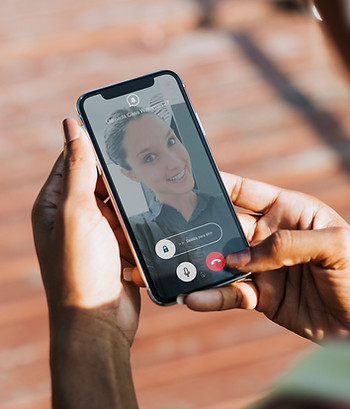
2nd. Notification and video call
You and the rest of the people authorized by you will receive a call notification on smartphones through the Abrebox app.
3rd. stored visit
Meanwhile, the Abrebox smart screen will take an automatic photograph, storing it in the cloud for 30 days, as well as the opening record made.


Different ways to access
When you arrive at your property, you can access it using your smartphone, bringing your NFC tag closer, entering your PIN code or using the traditional key.
Features that residents and visitors love
Video call
See from anywhere who is calling before letting them into the property.
slide to open
Open any door in your building for you or your visitor with the swipe of a finger.
Record of visits
Review photographs of all the visits received and the openings made during the last 30 days.

User Management
Activate and deny permissions so that more people can also receive calls and open doors.
call button
Publish your own call button for the street panel with names and photo (optional).
virtual keys
Create temporary virtual keys so that your visitors can access in a time slot (coming soon).
-
I am not receiving calls from my visitors on my smartphone.If you do not receive calls on your smartphone, check the following steps: Go to your phone's settings and turn on all notification and battery permissions. You can find them by accessing your phone's "settings" > "applications" > "application manager" > select the "Abrebox" app > "permissions" and activate all that appear. Also go to "other permissions" > "allow background windows". And to "battery" > "starting applications" > deactivate the Abrebox app for manual management > activate the 3 options > close the Abrebox app and reopen it. Depending on the brand of your smartphone, these settings will appear differently, but very similarly. Go to your phone's "settings" > "date and time" > make sure the time zone is set to automatic. Access the Abrebox application > "settings/profile" > check that "silent mode" is not activated. If it isn't, turn it on and off again. Close the app and reopen it. If you have accessed the Abrebox application from another device by entering the same user, log out on the secondary device and access the app again with the device you want to use. You can log in with the same user on several smartphones, but it will make one of them not receive calls. If you want to use several smartphones, you can create more users from the app (if you have purchased a family license) or purchase more Individual or Duo Licenses through the Abrebox online store. Check that your device has a minimum version of Android 5 or iOS 14. If you have checked all the cases and your problem persists, you can book an appointment with us online so that we can help you solve the case: www.abrebox.com/cita-previa
-
When I accept the call I don't get the image.If you have received a call from a visitor and accepting it does not load the image in real time, it may be due to one of the following issues: 1. You do not have an internet connection or it is very weak (a minimum connection speed of 4mbps is required). You can check your signal here: https://www.testdevelocidad.es/. 2. The visitor has called but then hung up the call by pressing the red button on the exterior panel. 3. Another user in your home has hung up the call from their smartphone. 4. You do not have the "camera" permission of the Abrebox app activated. To do this, go to "settings" of the phone > applications > openbox > permissions.
-
I can not open the door.If you can't open the door from your smartphone: 1. Make sure you have an internet connection. 2. If the access you want to open does not appear, talk to the host user of your home/company so that they authorize the opening of the access. 3. If the problem persists, report the incident to support@abrebox.com.
-
I hear very softly the voice of the visitors on my smartphone.If when receiving calls from your visitors you hear very weak voice, check the following steps: Make sure you don't have the sound all the way down. To do this, while they talk, raise the volume using the side keys of your smartphone. Make sure you don't have any bluetooth devices connected to your smartphone. To do this, disable bluetooth and try again. If your problem persists, book an appointment with an expert by accessing www.abrebox.com/cita-online.
-
How can I create more users for my home?If you have purchased a family license for your home/company, you can create more users from the app so that they can also receive calls from visitors and open the door. To do this, in the app, go to: 1. Profile. 2. Manage users. In the following video you will see how:
-
I can't access the Abrebox app.To access the app, open your email and look for an email from Abrebox. In it we have indicated the access password (check your spam tray if you can't find it). You only have to download the app in your Store and enter your indicated email and password (make sure there are no spaces at the beginning and end of each text). If you cannot access, book your appointment online with an expert at www.abrebox.com/cita-online In the following video you will see how: If you have not received any email from us, contact your Property Administrator.
-
My call button is not visible in the "contacts" of the street panel.To add your own personalized call button on the exterior panel of Abrebox: 1. Access the Abrebox app. 2. Profile. 3. My call button. 4. Fill in the data you want to appear. In a maximum of 24 hours your call button will be published on the external panel. In the following video you will see how:
-
When I speak they don't listen to me on the street.If when you take a call you speak and they don't hear you, make sure to: 1. Click on the "Microphone" icon to activate it. This function is always disabled when you answer the call, so that you can first see who it is, listen to him, and if you are interested in talking to him, start doing so by activating the microphone. 2. The microphone can only be used by the first person who activates it. In case you speak and they do not listen to you, it is possible that another person in your home or business is already doing it. You will be able to tell because it will indicate it on the screen in the following way: Carlos is already answering this call. You will be able to see it, hear it and open the door for it if you wish too.
-
How do you answer a call from a visitor?If you are already registered in the Abrebox app, every time a visitor calls your home you will automatically receive a call on your smartphone. You just have to: 1. Accept the call. 2. Talk. 3. Slide the padlock to open the door. The duration of the call is limited to 2 minutes from when the visitor presses your calling code on the outside panel. In the following video you will see how:
-
How can I open the door with my smartphone?To open the gate of your property: 1. Enter the Abrebox app. 2. Go to the "open" tab. 3. Select the access you want to open (if there is only one access with Abrebox in your property, this is already marked by default). 4. Slide the padlock to open the door. In the following video you will see how:
-
When I try to download the app, it tells me that a minimum software version is required.To download the Abrebox application on your smartphone or tablet, the following versions are required: - iOS: 14 or later. - Android: 5 or later.
bottom of page





